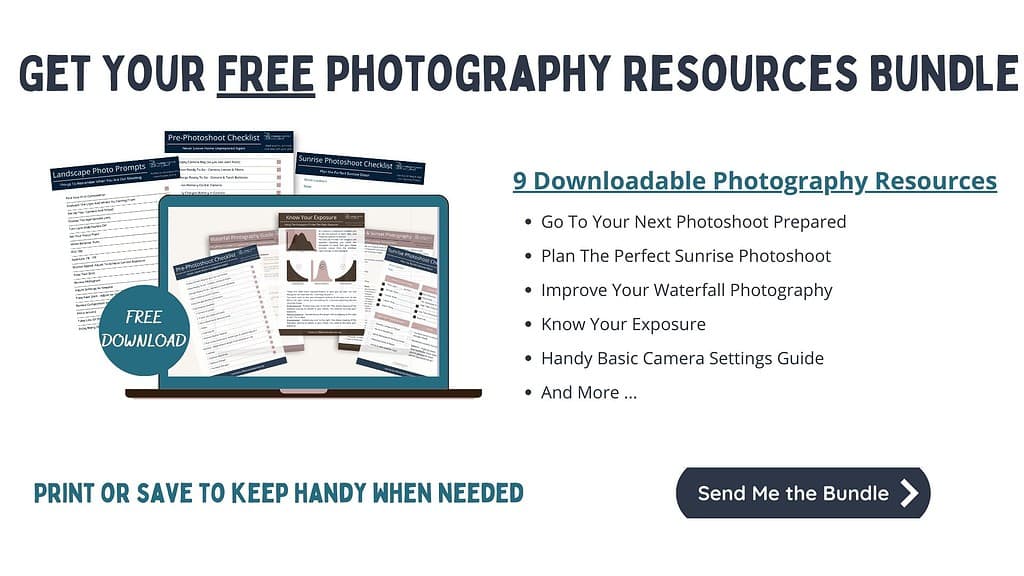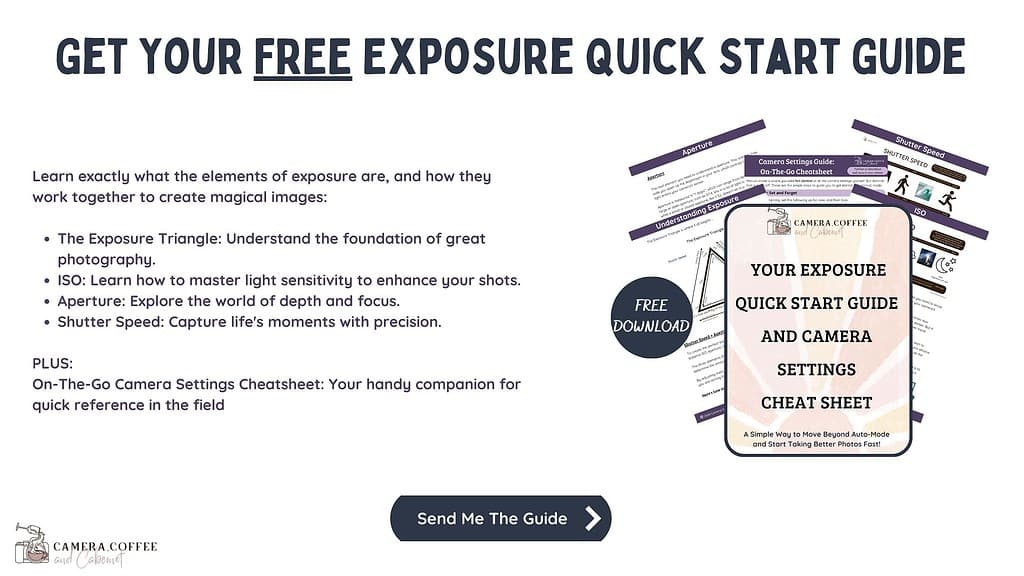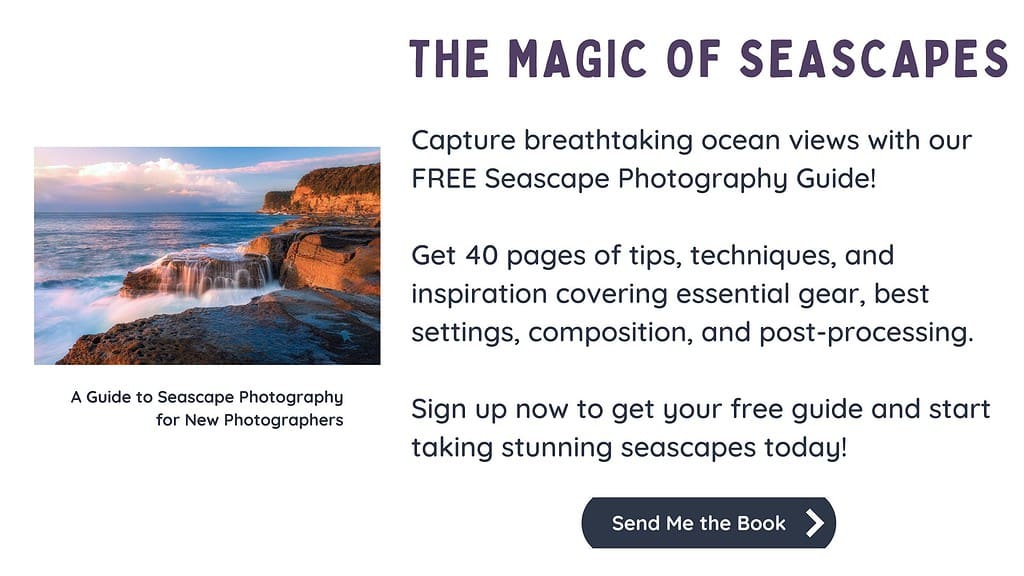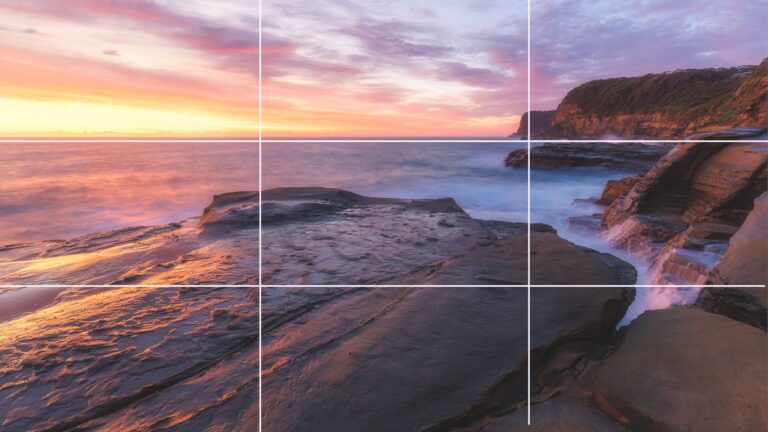Photography Post Processing Workflow: 7 Simple Beginner Steps
This article is all about creating a successful landscape photography post processing workflow.
Have you ever spent hours searching for a digital photo you know you worked on, but couldn’t remember where you saved it or what you named it?
Or maybe you can’t remember which version of a photo was the final one, and end up redoing the same edits?
And then there are those moments when you stare at a photo, knowing it has the potential to be amazing, but not knowing where to start.
Trust me, we’ve all been there. As photographers, we can end up with hundreds of photos to sort through, and it’s easy to get lost in the chaos of scattered files with confusing names.
There is a way to bring order to your digital photography workflow and make it less stressful and more enjoyable. By adopting a consistent and effective workflow, you can avoid the pitfalls and make the most of your photographic gems.
Capturing an image is just the beginning of a journey with endless possibilities and challenges.
So, let’s dive into the key steps to developing a successful landscape photography post-processing workflow!
What Is A Post-Processing Workflow?
Put simply, it is the way you work with your images, from capture to publishing.
This includes everything from uploading your images, to editing, to backing up and publishing; whether that is printing or online.
It is a series of steps to simplify and speed up the process of working with your images.
But it really is much more than that. It is developing a system so your photos are organised, backed up safely and ready to share at any time.
It doesn’t matter whether you’re aspiring to become a professional photographer, or want to continue enjoying photography as a hobby, an effective workflow is crucial.
Without a consistent system, your photo archives will quickly become a mess. And your images won’t look the best that they could. Not an outcome anyone wants.
If you’re only just starting out, this is the perfect time to develop a good practice. And, if you’ve been shooting for a while, it’s always good to review and improve your editing workflow.
1 – Capturing Your Image
While not technically part of the post-processing workflow, your final outcome will depend on the image you capture at the very beginning.
You will obviously get the best possible image in camera at the time of shooting. By shooting in RAW, with the best exposure you can, you will reduce the amount of editing that needs to be done.
Regardless of this, you still need a system to ensure these images are saved, safe, and then edited to become the best photos you can produce.
Anecdote: When I first started this photography caper, I thought there was no way I was going to edit my photos. I was going to learn how to take them properly – surely professionals didn’t edit their photos!
Or did they …
I quickly learned that editing your photos did not necessarily mean making them look like they belonged on another planet. It didn’t mean they had to have neon rainbows or grass that looked like it was radioactive.
What I learned is that every photo you see is edited in some way. Whether it’s taken on your phone, or camera in Jpeg it has been edited.

2 – Uploading Images to your Computer
Whether you call it uploading, downloading, importing etc., you need to copy your files off the memory card and onto a hard drive.
As soon as you back from a shoot, copy all of your images from the memory card onto a new folder on at least one hard drive.
There are several ways to transfer your images from your camera to your computer. You can connect your camera via a cable or use a card reader. My preferred way is to remove the card from the camera and use a card reader.
From here I download the images into a new folder on a portable hard drive ready to import into Lightroom. There are other programs to do this with but Lightroom is what I use.
Most systems recommend having at least three copies of your ‘master’ RAW files, and one of those is ideally kept off site from where you normally work.
An example of this is onto your computer’s hard drive, a portable hard drive, and a second hard drive (or the cloud).
You then need to back these up regularly (more on this later).
Once your images are copied from your card, it’s time to import them into Lightroom.
Lightroom has many options to customise this. You can apply presets, add keywords and other tools to further organise your images.
I highly recommend Matt Kloskowski’s courses on setting up a system if you would like to go to that length of detail.
I simply have a folder for each year, then separate folders in this for each shoot of that year. This is something personal, and everyone does this differently – just make sure it’s a system that you will remember and works for you.

3 – Organising and Saving
Step 3 of your photography workflow is to finally look at your images and do some sorting.
Now your photos are imported and saved safely, it’s now time to review your images. Identify the ones that are blurry or out of focus and get rid of them. As you do that, flag the images that are definite keepers – the ones you are keen to edit first.
The system I use to rate them is numbering them in Lightroom. 5 stars for the best, and 3 that I think may have potential.
TIP – don’t delete any that aren’t totally ‘rubbish’, as you can be pleasantly surprised when looking at them later on. I’ve gone back through older images, and with improved editing knowledge have been surprised with what I can create.

4 – Editing
Now it’s time to apply adjustments to your chosen images to bring them to their full potential, and your creative vision!
While this is not a tutorial on editing your images, I will outline a suggested order for editing your images – this will give you a structured workflow to use as a guide.
Note: The software you use is totally up to you, and unless specifics are suggested, most decent editing programs will have the functionality of this process.
Check out this article with some helpful advice on Editing Tools and Resources

A – Corrections
First up is what I refer to as ‘corrections’. As much as you try to get it right in camera, there are things that may need attention first – maybe you did slightly under or over expose your image, your horizon may not be perfectly straight (a must!).
And if you’re shooting in raw, you will definitely need some contrast and even vibrance/saturation.
- Lens Corrections – corrects any distortions from your lens type, particularly wide-angle lenses
- Correct Chromatic Aberration – this is something that can occur on edges of objects on your image. It can look like a purple or green ‘fringe’. One click gets rid of this easily
- Crop and Straighten Horizon – It is super important to have your horizon straight so this is one of the first things to correct. You may also want to crop to get rid of any distractions you may not have not noticed around the edges when you took your image. A simple crop can really transform your image.
- White Balance – This is used to adjust the overall colours of your image to match the light source you were photographing at the time. It’s a setting that you can change while shooting, but I tend to use auto when shooting and then adjust as part of my editing.
- Exposure – Adjust this to alter the overall brightness or darkness of your images.
- Highlights and Shadows – This is where you can adjust the brighter and darker areas in your images. These sliders are a great way to bring back some details to those areas in your photos.
- Black and White Point – These are similar to the highlights and shadows. Adjusting these can help remove areas that are either entirely white or entirely black.
- Contrast – This is the levels of whites and blacks in your image. Raw images tend to be a bit flat and the contrast adjustment will help with this. It can make your whites ‘whiter’, and your blacks ‘blacker’. Don’t overdo it though. This is definitely an adjustment where less is usually better.
- Vibrance and Saturation – These sliders, as the names suggest, can really make your colours ‘pop’. Vibrance tends to affect those colours that aren’t already over-saturated, whereas saturation will boost every colour. Be careful with these sliders, and definitely start with vibrance.
Generally, these are referred to as ‘global’ adjustments which means they are applied to the whole image to ‘correct’ the colour tones and exposure. It is best to do these first, and then get more creative in the refinements, which is where you will adjust just parts of your image with each refinement. That is known as ‘local’ adjustments.
B – Noise Reduction
Depending on the quality and settings your image was captured, most images will benefit with some level of noise reduction. Images captured at a higher ISO, in low light, or very underexposed images will need more noise reduction than others.
As some of these above adjustments can increase noise, it’s best to do your noise reduction after these ‘global’ corrections.
Note: Noise reduction has a direct impact on the sharpness of your image, so overall sharpening is best done alongside at this stage. This is because sharpening can increase noise and noise reduction can reduce sharpness – the ultimate balancing act!
“A camera is just a medium to capture what you have in your vision, and vision is something that cannot be bought.”
~ Neeraj Agnihotri
C – Refinements
This is where you get creative and add your vision to the image. The above steps have simply ‘corrected’ your image. This section is all about truly bringing your image to life, and will include things the following ‘retouching’ adjustments:
- Removing elements – This can be as simple as removing dust spots on your sensor, powerlines, footprints, and any distractions.
- Brightness and Contrast – Increasing or decreasing these to particular areas will place either more or less emphasis where used, to help add drama and direct the viewers’ eyes where you want them to look. Very powerful tools indeed!
- Colour adjustments – be careful not to go overboard here.
- Creativity Plus – Far too many options here but think: Sky Replacements, Composite Images – the sky really is no limit – pun intended!
Many of these adjustments will be ‘local’ to certain areas of your images to either bring attention to a certain area, or tone down other areas to create more impactful and dramatic images.
It’s important to note that your editing workflow will not always be ‘linear’. You will often go back and forth as each adjustment you make will affect another.
Make your most ‘important’ adjustments first and go from there. For example, if your image is ‘very’ underexposed, you will need to fix that before you adjust your white balance.
The exact order in the way you process your images will vary for each image, and the way that one adjustment will affect another.
The goal here is to have a basic flow so you’re not ‘lost’ as to what to do first after you’ve imported your images. Trust that, like anything, the more you do it, the more you will know what to do, and when.

TIP – DON’T DO THIS
In my early days I was taught to move files from one folder to another during the workflow. As such all the original images would be placed in one folder, and then as the photos were edited and exported etc., the files would be saved again (in a different location) as you went.
This created such a mess, so don’t do this!
Keep all of your files in the original folder they were saved. Creating a sub-folder of your final versions makes them easy to find, and they are still in the same location!
Many software programs, like Lightroom, allow you to make virtual copies so you don’t ever need to copy or move your original images.
This is a crucial element of your post-processing workflow – always being able to find your images!
Finally, it’s time to save your image ready to share.
5 – Exporting
Once you’ve finished editing your images, the next step in your photography workflow is to export the files so they are ready for publishing or printing.
The process will vary depending on the program you use. I recommend exporting one as a JPEG for online, as well as a TIFF for printing.
TIP – Resizing Your Images
When you’re editing photos, you should always process your images at the same resolution they were taken in editing. Any resizing should be done AFTER you’ve finished editing, AND on a copy. Always keep your master files original!
Saving for Social Media – These are the export settings I use to share on Facebook and Social Media. Save for Web (this is a Photoshop Setting), format JPEG, quality 100, longest edge 2048 pixels, convert to sRGB.
6 – Publishing or Printing
Your photos are now nicely edited, backed up safely and exported where you can find them easily. It’s time for the final step in your photography workflow – sharing them with others!
If you’ve exported as outlined above your photos are now ready to be shared on social media.
Printing is another story …
If you’ve ever printed photos from your computer, it’s quite likely you’ve been disappointed with your results. It’s quite common that your printed images look darker than they did on screen.
This is usually because your monitor is too bright and it’s also backlit unlike the medium you would print on.
There are a number of other points to consider when printing. I would suggest going to a professional printer as you want your prints to look as good as possible.
Alternatively consider undertaking some print specific courses and investing in a monitor calibrator.

7 – Backup
Now that you’ve done all that work, you want to keep those photos safe!
You really never know when a computer will crash or something may corrupt some or all of your files. I would hate for you to lose all of your beautiful images. This is why your photography workflow must include backup.
Ideally you should back up your images to at least two locations on top of where you have them saved. I recommend backing them up to at least two external hard drives and a cloud system.
This may seem like overkill, but these options are really cost effective compared to losing them forever.
It really is a small price to pay to ensure your images are safe.
Conclusion
Congratulations – you now have a simple process for keeping your images safe, organised and easy to manage.
Be patient with yourself – maybe you’re already doing some of these. Perfect, you just need to work out where you’re lacking and start from there.
Now that you’ve completed your photography workflow you can relax. Your photos are all safely backed up, organised and ready to share whenever you choose.
This is only a guide. In the end, you should use the parts of the post-processing workflow that works best for you. The important thing is that your images are safe and easy to find.
My aim is to share the knowledge you need to be confident in creating your own workflows and, ultimately, making images that are uniquely your own.
You can now focus on what’s most important – getting back out there and taking more photos!!!
I truly hope you’ve enjoyed this post and you are encouraged to share your photos online. Better yet, I really hope you have them proudly printed and displayed in your home.
That’s it for now – Keep clicking and stay caffeinated
Like this post? PIN it so you can save it for later

Other Posts You Might Like:
- Editing Tools and Resources
- Best Landscape Photography Youtube Channels
- 15 Helpful Landscape Photography Guides For Beginners
Don’t miss a post – sign up Here if you haven’t already
Note – Unless otherwise stated, all photos are mine and remain my copyright images – Sam Wilson Photography.
Check out this FREE Guide to Photographing Seascapes